Start with Databricks
Integration of Databricks with the Entropy Data.
Best Practices: Data Products in Databricks
A data product is a logical container of managed data that you want to share with other teams. The data product can have multiple output ports representing the specific datasets with data model, version, environment, and technology.
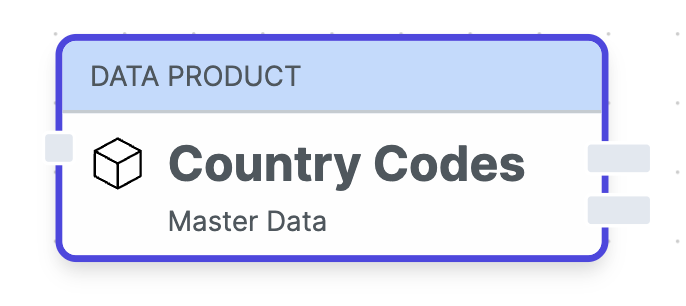
With Databricks Unity Catalog, we have three layers to organize data. When working with data products, we need a convention to define what are the internal data and what are the tables that are part of the output ports.
A typical convention could look like this:
- Catalog:
<domain_name>_<team_name>_<environment>- Schema:
dp_<data_product_name>_op_<output_port_name>_v<output_port_version>- Tables and views that are part of the output port
- Schema:
dp_<data_product_name>_internal- Internal source, intermediate, and staging tables that are necessary to create the output port tables
- Schema:
Adopt this to your needs and make sure to document it as Global Policy.
A Unity Catalog is often created for a specific organization, business unit, domain, or team. Some organizations also have one catalog per data product.
A schema should be created for each output port with a clear naming convention. The output_port_name can be omitted if the output port name is equal to the data product name.
Follow your organization's naming conventions for table names.
Example
Let's imagine, we have a table country_codes in databricks Unity Catalog, and we want to create a data product for it.
In our example, we would have this structure:
- Catalog:
demo_org_masterdata_prod- Schema:
dp_country_codes_op_v1- Table:
country_codes
- Table:
- Schema:
dp_country_codes_internal- Table:
country_codes
- Table:
- Schema:
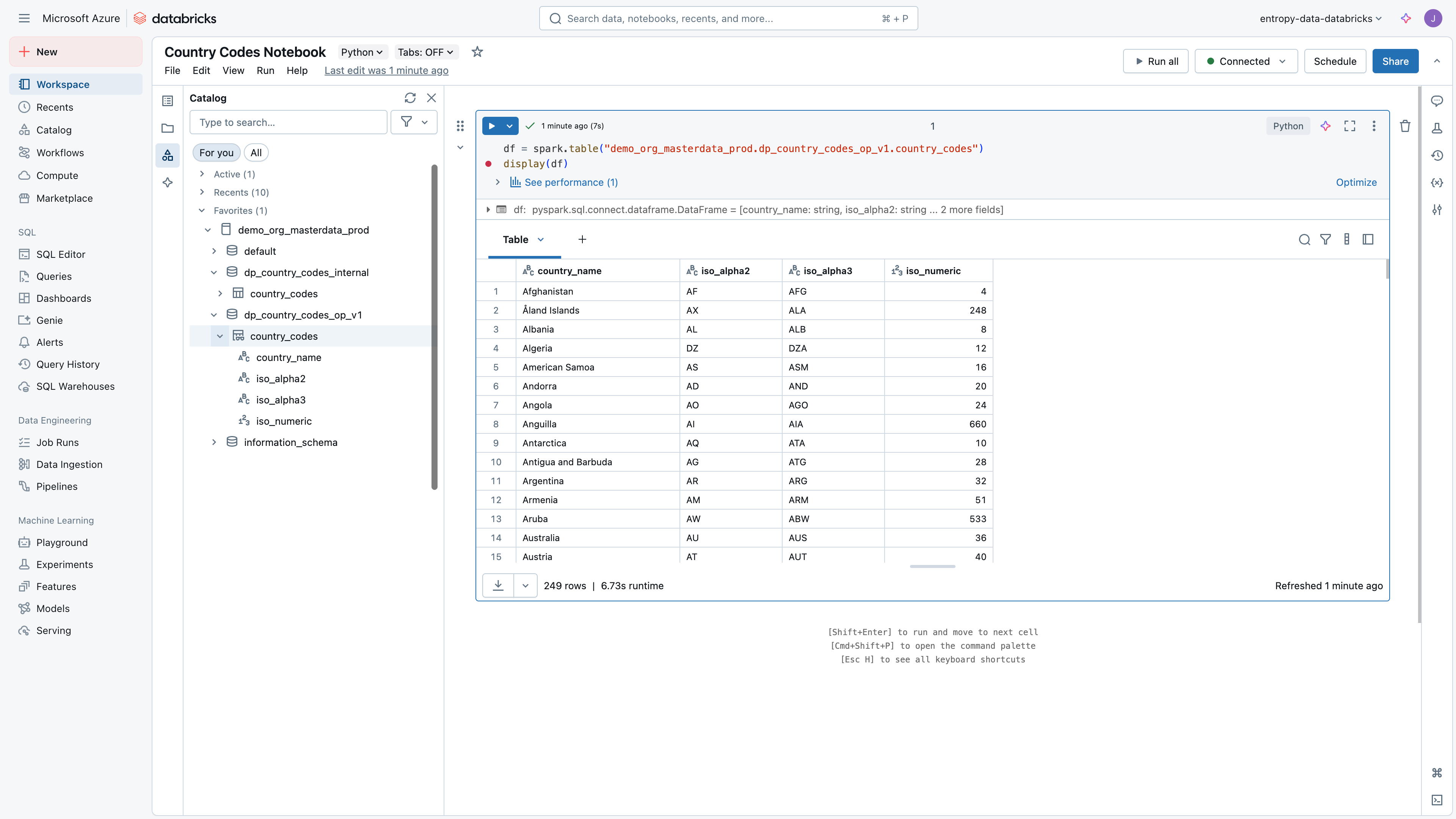
Conventions might be different, the core idea is to have one schema per output port. Having a schema per output port allows to share one or multiple tables, while keeping the permission model simple, and keeping the internal tables private.
Add Data Product to Entropy Data
Now, let's register the data product in Entropy Data. We start using the Web UI, and we will later look at how this process can be automated with API.
Log in to Entropy Data, go to the Data Products page, and select "Add Data Product" > "Add in Web UI".
Our Data Product is source-aligned, as we don't have business-specific transformations, so we select "Source-aligned" as the type.
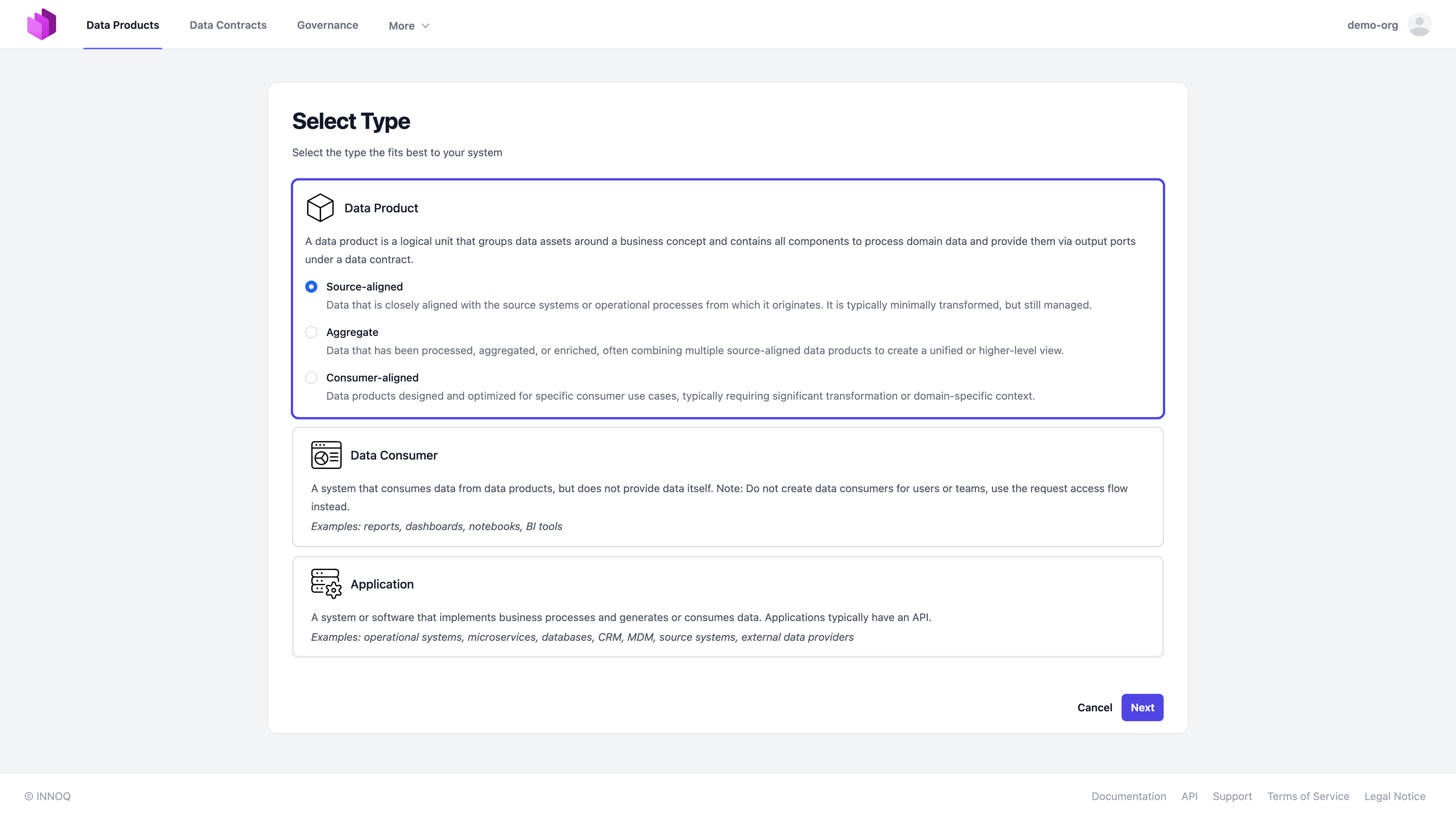
In the next step, we need to select the data product name and a team that owns the data product. We can create a new team or select an existing one.
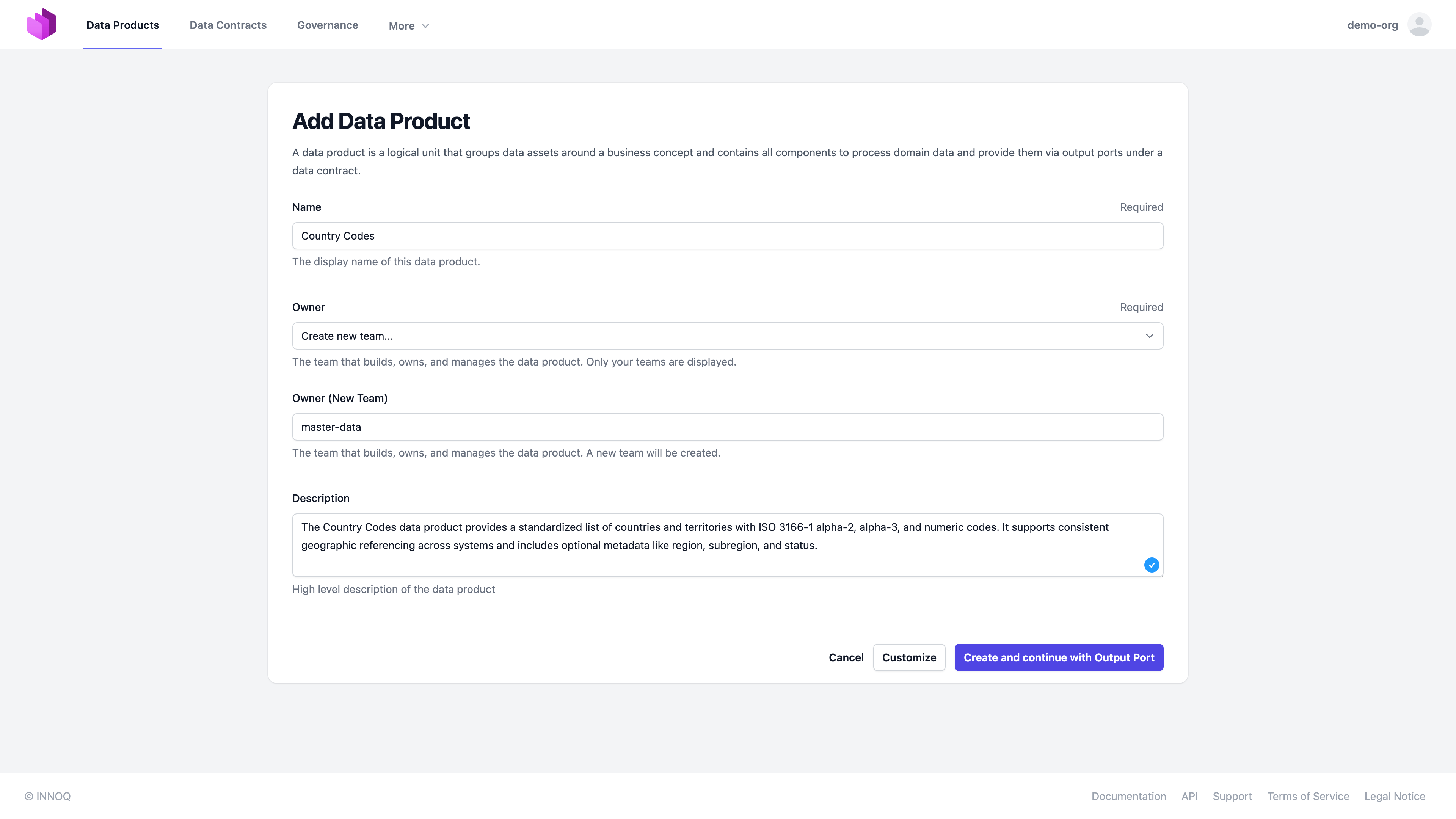
And we select the output port type and point to our databricks catalog and schema.
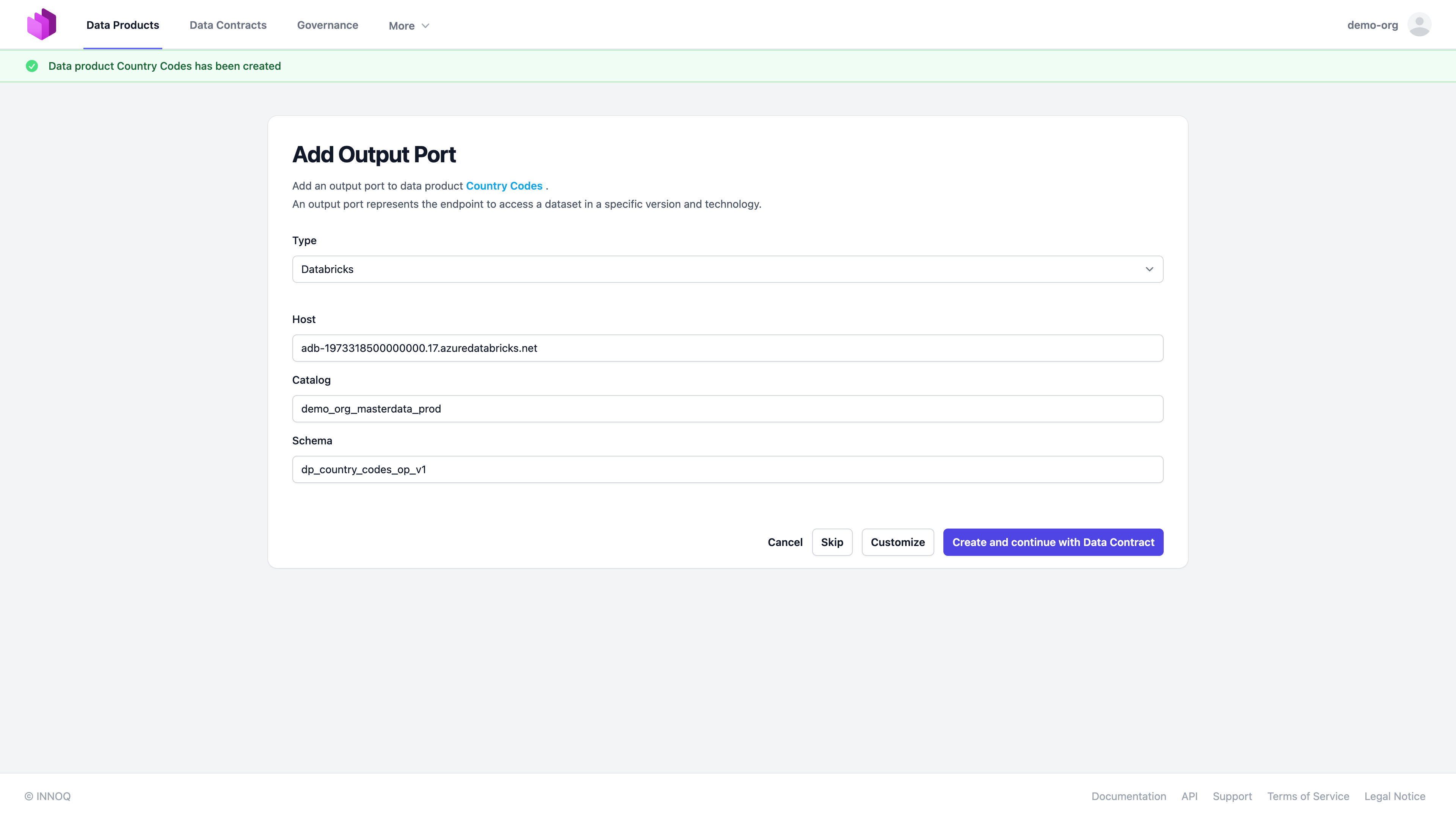
Select "Customize", and configure the output port status, environment, and version. Also, it is good practice to add a link to the Databricks Unity Catalog Web UI for the schema to have a quick navigation option.
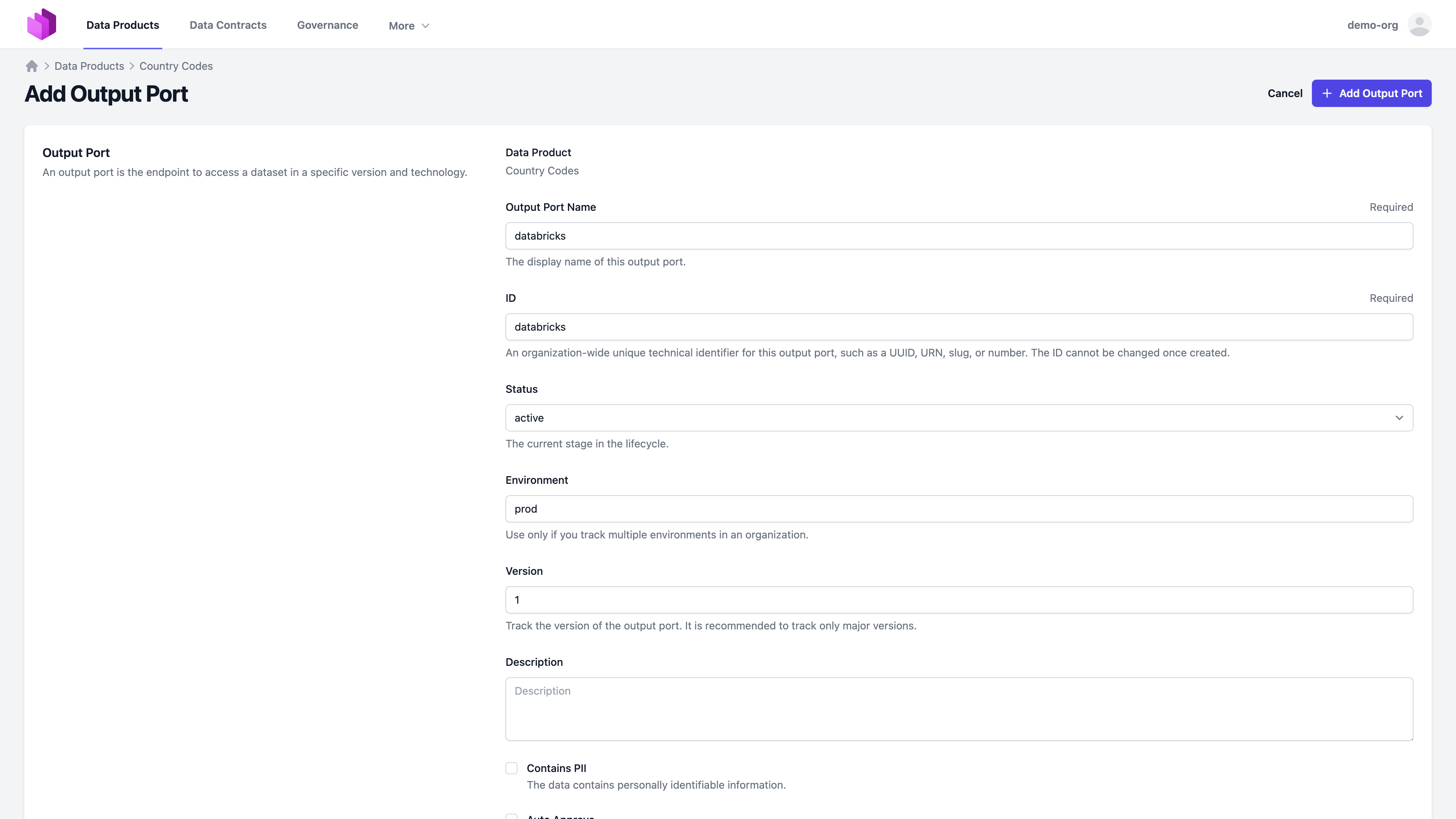
We have now created our first data product:
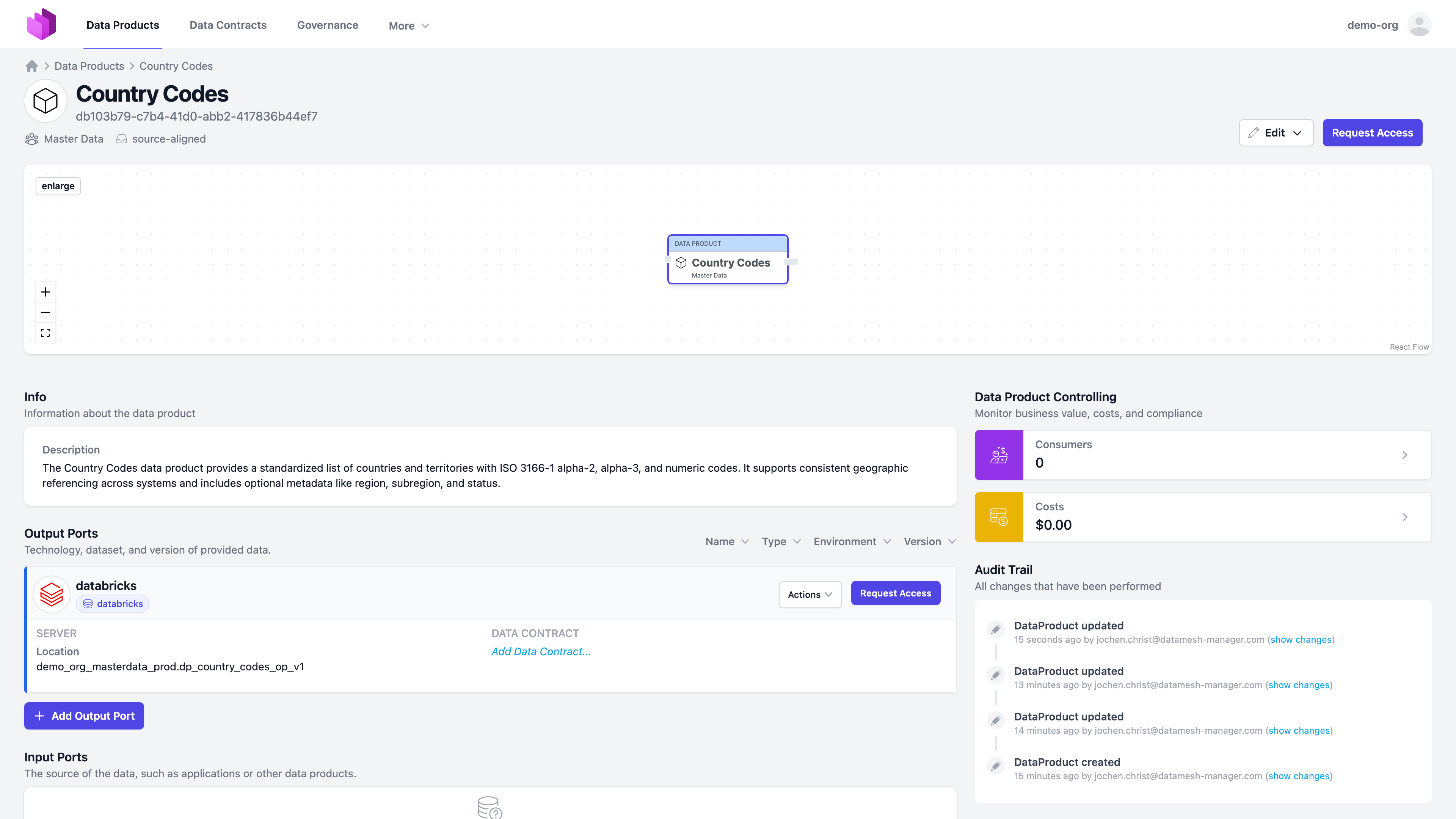
Create a Data Contract
Next step is to create a data contract.
There are several ways to create a data contract:
- YAML editor
- Entropy Data Web UI
- Data Contract CLI
- Data Contract CLI in a Notebook as Python Library
- Assets Synchronization
- Excel Template
As we already have the table in Databricks, in this tutorial, we use the Data Contract CLI to create a base data contract that we can modify and use.
Installation
Follow the instructions to install Data Contract CLI: https://cli.datacontract.com/#installation
Access Tokens
Create an API Key for Entropy Data and Access Token for Databricks. Configure these as environment variable in your terminal
export DATAMESH_MANAGER_API_KEY=dmm_live_5itWG8DrT1EqnmJhmxbp0rMaVcaoE8iHfLPHIY6EAQ8I8oOXbFWgi3aACEBQIjk0
# User -> Settings -> Developer -> Access tokens -> Manage -> Generate new token
export DATACONTRACT_DATABRICKS_TOKEN=dapi71c9aef2292708947xxxxxxxxxx
# Compute -> SQL warehouses -> Warehouse Name -> Connection details
export DATACONTRACT_DATABRICKS_SERVER_HOSTNAME=adb-1973318500000000.17.azuredatabricks.net
# Compute -> SQL warehouses -> Warehouse Name -> Connection details
export DATACONTRACT_DATABRICKS_HTTP_PATH=/sql/1.0/warehouses/4d9d85xxxxxxxx
Import with Data Contract CLI
datacontract import \
--format unity \
--unity-table-full-name demo_org_masterdata_prod.dp_country_codes_op_v1.country_codes \
--output datacontract.yaml
Modify
We now have a basic data contract with the data model schema.
Let's update it in an editor to give it a proper ID, name, owner, and some more context information. Note that editors such as VS Code or IntelliJ have auto-completion for the Data Contract schema.
dataContractSpecification: 1.1.0
id: country_codes
info:
title: Country Codes
version: 0.0.1
owner: master-data
models:
country_codes:
description: ISO codes for every country we work with
type: table
title: country_codes
fields:
country_name:
type: string
iso_alpha2:
type: string
iso_alpha3:
type: string
iso_numeric:
type: long
Push to Entropy Data
Now we can upload the Data Contract to Entropy Data.
datacontract publish datacontract.yaml
This is a one-time operation for the initial import. Now the data contract becomes the source-of-truth for the data model and meta-data.
Later, we will configure a Git synchronization to automatically push the data contract to Entropy Data and fetch changes back.
Assign to Output Port
Navigate to the Data Product in Entropy Data, and "Edit Output Port"
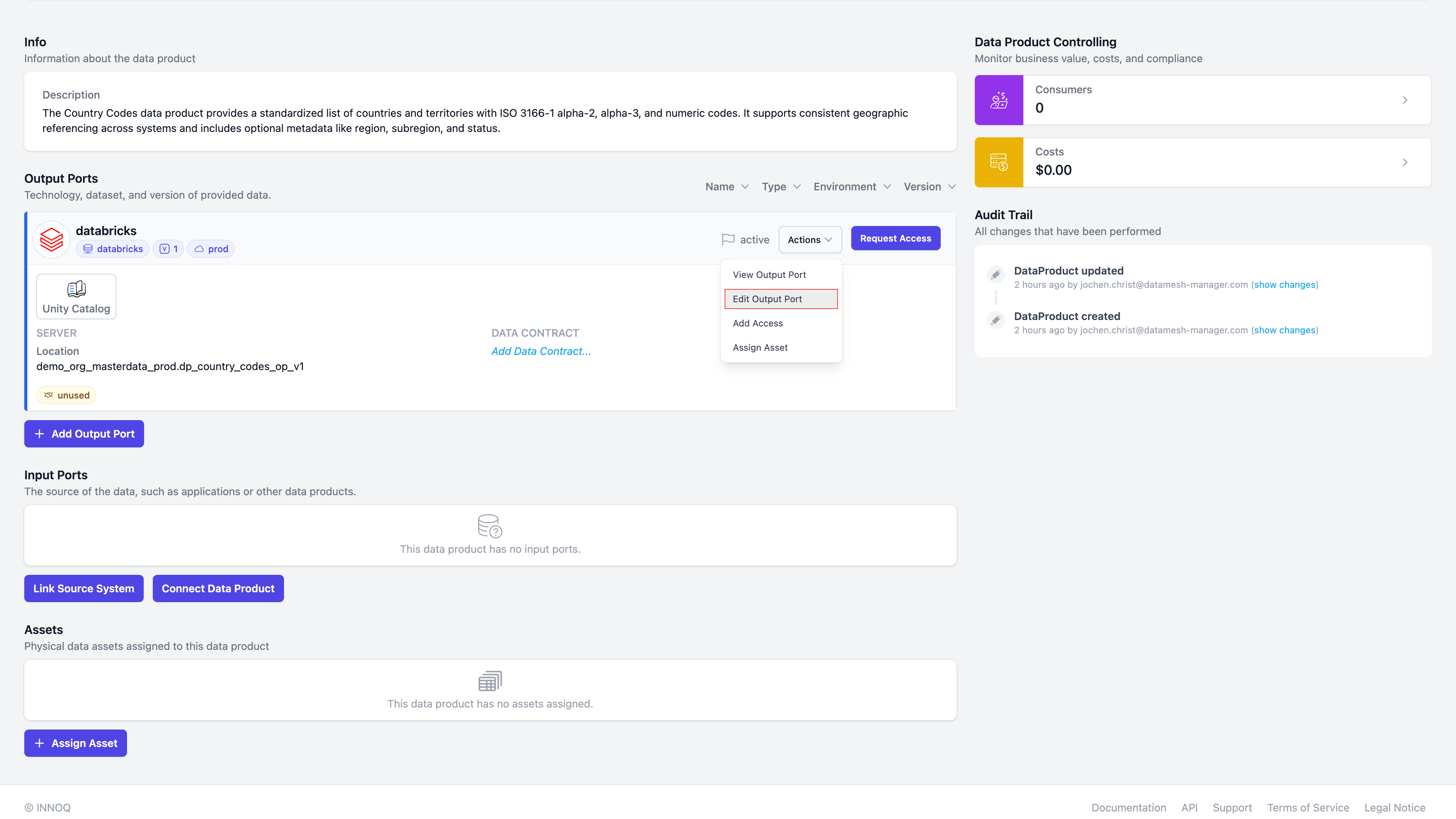
and select the data contract we just created:
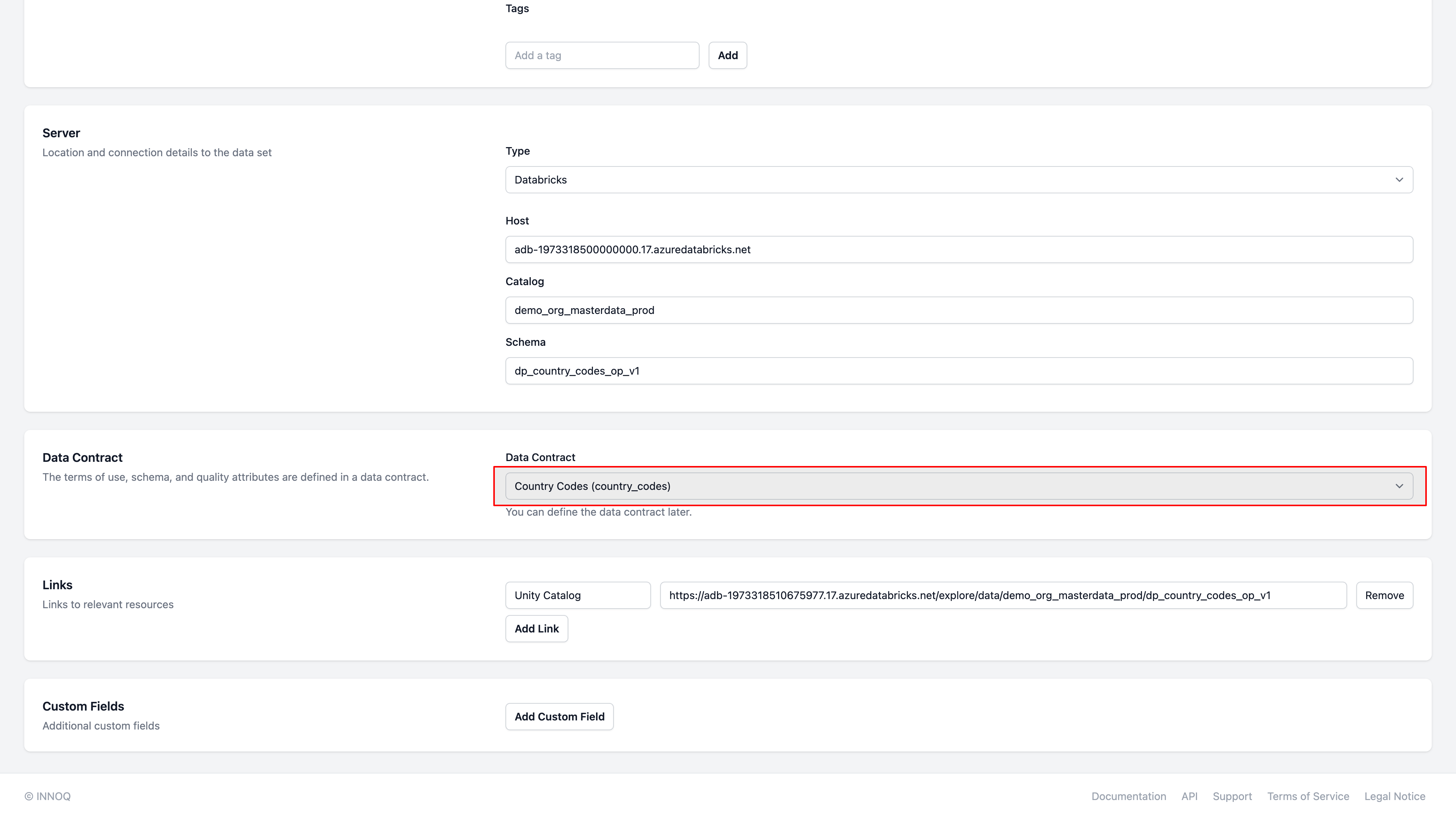
Test and Enforce Data Contract (CLI)
Now, we can test and enforce that the data product is compliant with the data contract specification.
datacontract test https://app.datamesh-manager.com/demo-org/datacontracts/country_codes \
--publish https://api.datamesh-manager.com/api/test-results
We now can see in the console and on the Entropy Data Web UI that all tests are passing.
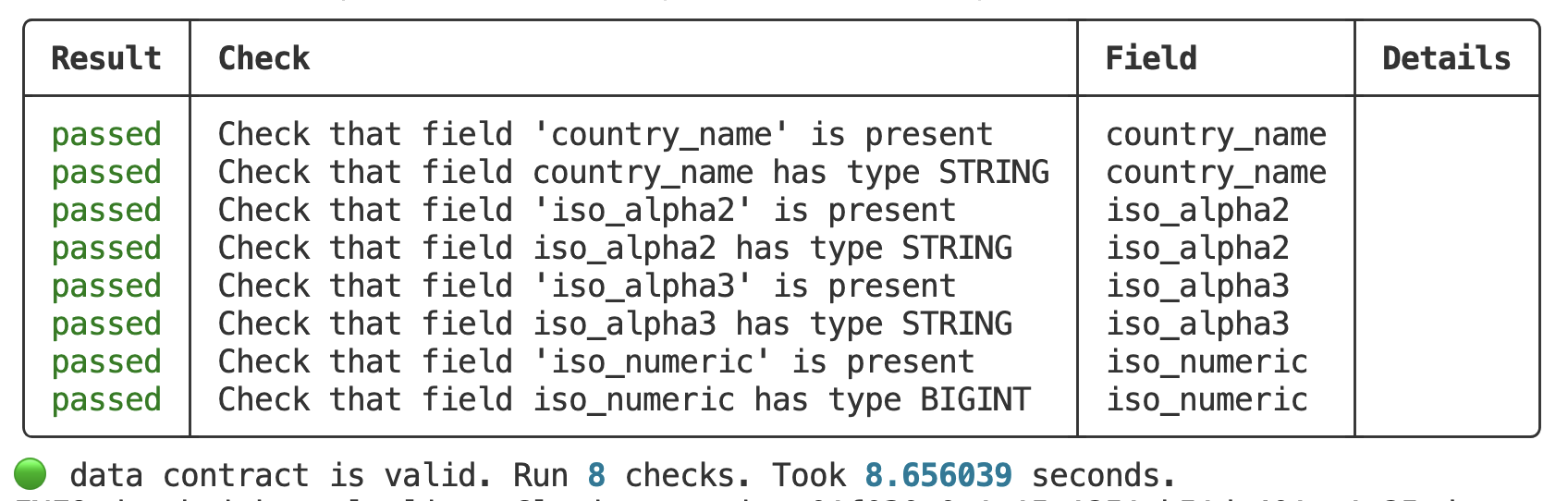
Test and Enforce Data Contract (Databricks Job)
Of course, we want to check data contract, whenever the data product is updated. For this, we can integrate the test as a task in your data product pipeline or as a scheduled task.
Compute Cluster Configuration
To efficiently use the Data Contract CLI, it is recommended to create a compute resource in Databricks with the Python library installed.
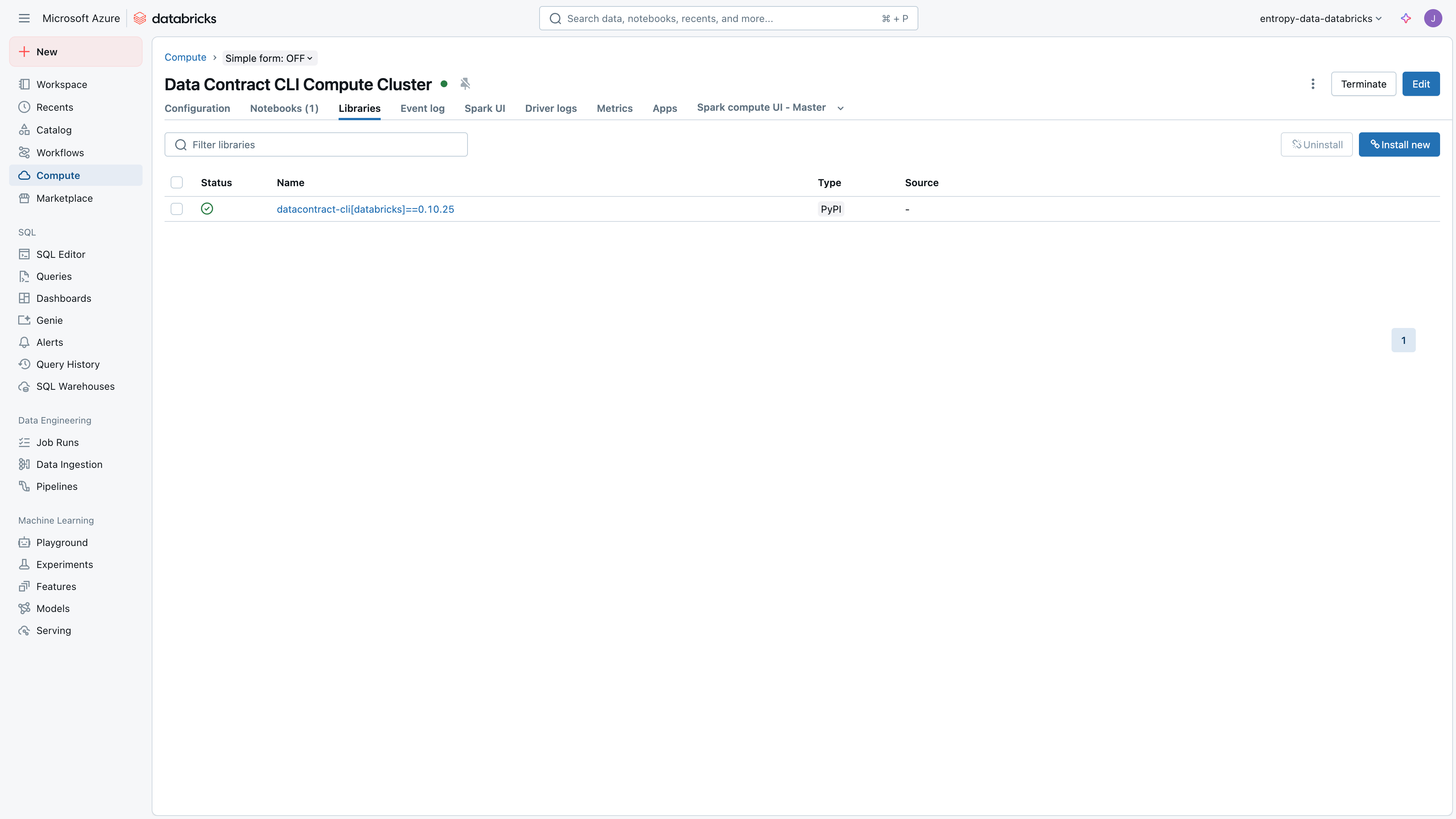
Also, create an API Key and set the environment variable DATAMESH_MANAGER_API_KEY to the API key value in the compute environment variable configuration.
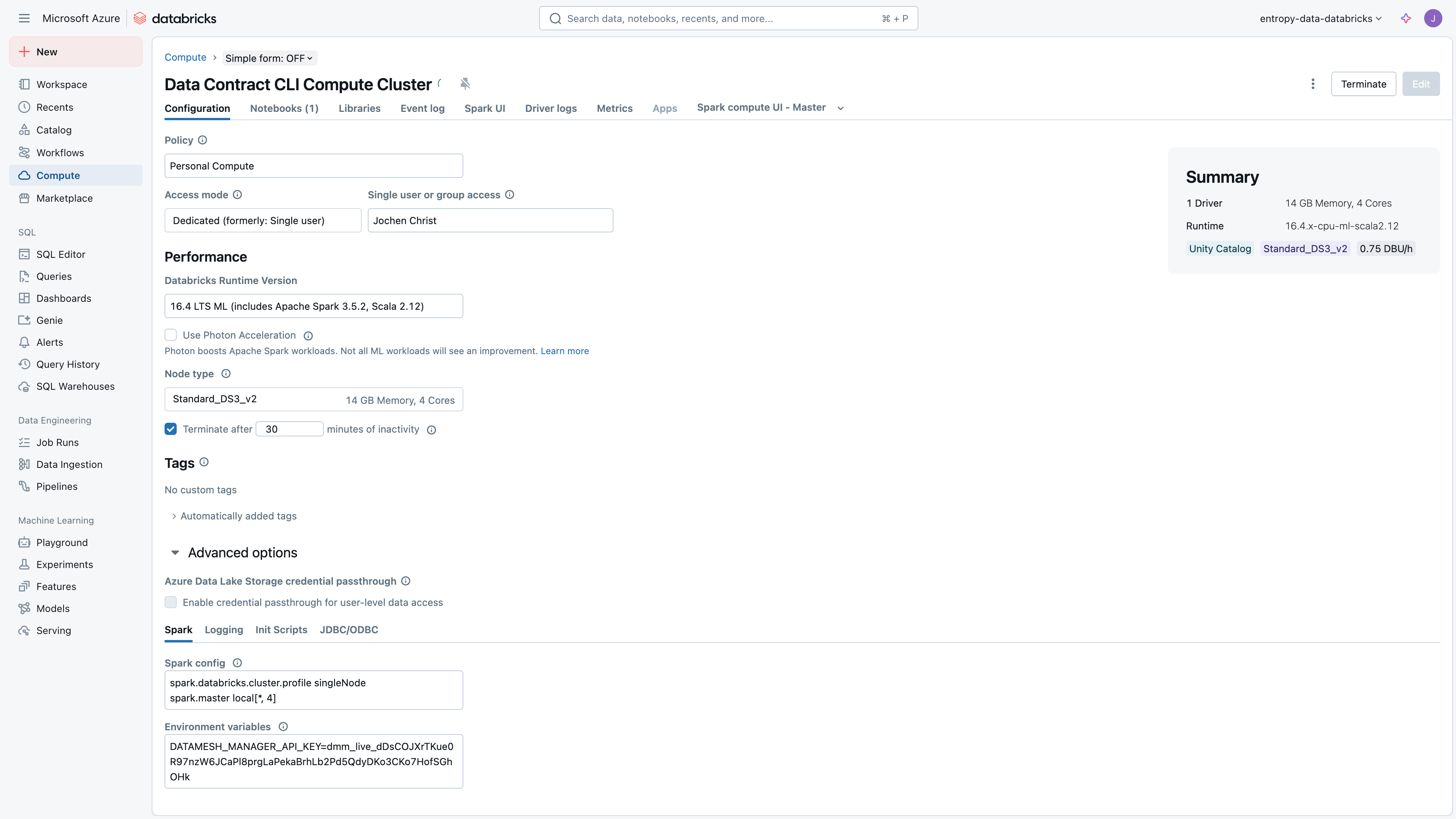
Python Script
We can use this Python script to run the tests with Databricks' Spark engine. Save this script as test_data_contract.py in your Databricks workspace.
import argparse
from datacontract.data_contract import DataContract
def main():
# Set up argument parser
parser = argparse.ArgumentParser(description='Validate data quality using a data contract')
parser.add_argument('--data-contract', required=True,
help='URL or path to the data contract YAML')
# Parse arguments
args = parser.parse_args()
# Initialize data contract
data_contract = DataContract(
spark=spark, # Assuming spark is available in the environment
data_contract_file=args.data_contract,
publish_url="https://api.datamesh-manager.com/api/test-results"
)
# Run validation
run = data_contract.test()
# Output results
if run.has_passed():
print("Data quality validation succeeded.")
print(run.pretty())
return 0
else:
print("Data quality validation failed.")
print(run.pretty())
raise Exception("Data quality validation failed.")
Pipeline Task
Configuration of the pipeline task:
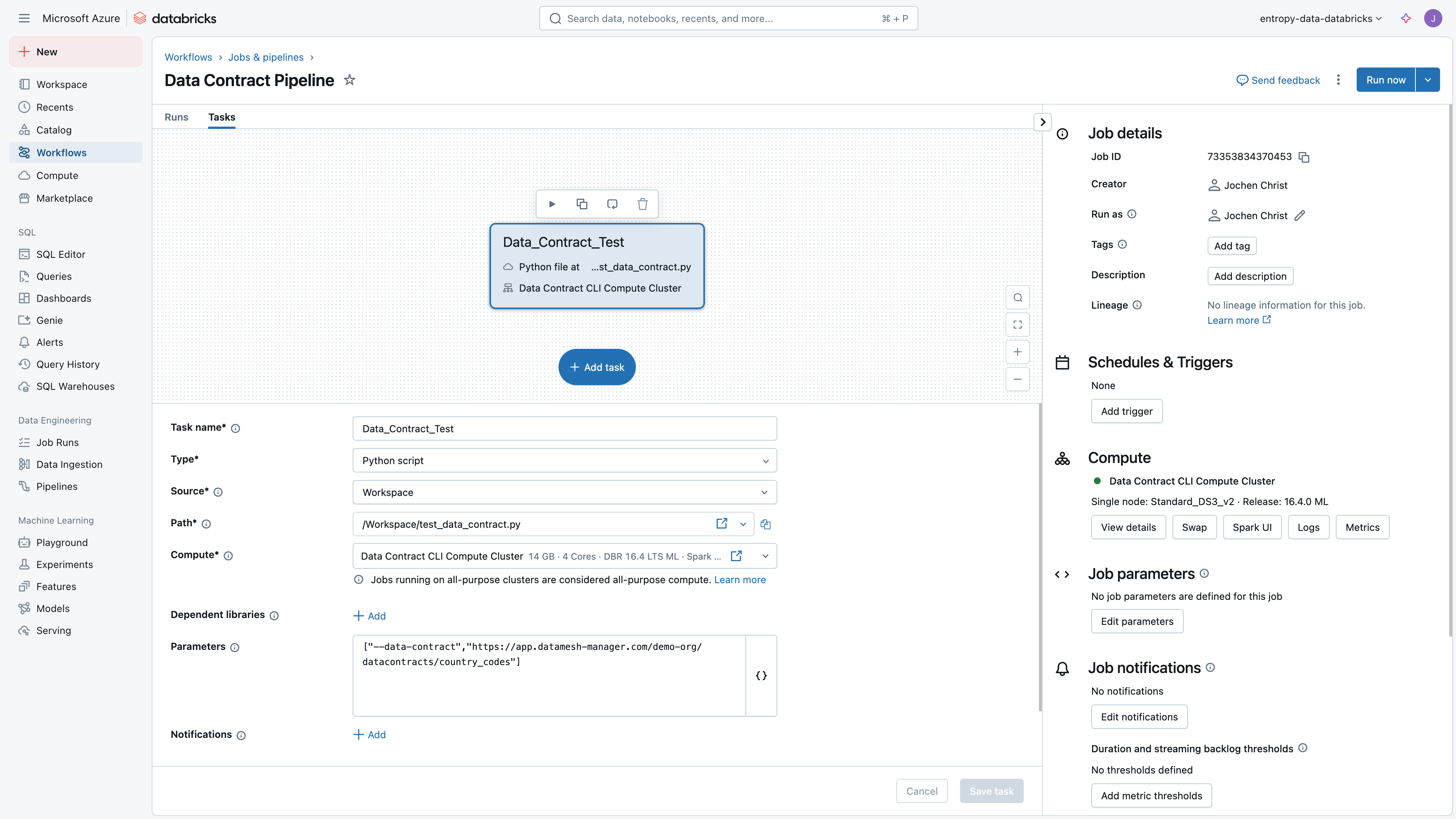
Using the Entropy Data Databricks Connector
To sum up shortly, what we have done so far:
- Created a data product in Entropy Data
- Created a data contract with the Data Contract CLI
- Assigned the data contract to the data product
- Tested the data contract with the Data Contract CLI
- Automated quality testing with a Databricks job
Two things are still missing to complete the integration: The Entropy Data allows you to manage access requests to Data Products. We want to automatically create the permissions in Databricks, when a data owner accepts the access request in Entropy Data.
Another feature is to link data assets from the Unity Data Catalog with Data Products.
For those two integrations, we provide the Entropy Data Databricks Connector.
Features:
- Access Management: Listen for AccessActivatedEvent and AccessDeactivatedEvent in the Entropy Data and automatically grants access on Databricks to the data consumer as a self-service.
- Asset Synchronization: Sync tables and schemas of the Unity catalog to the Entropy Data as Assets.
Deploying the Entropy Data Databricks Connector
The Entropy Data Databricks Connector is available as an open-source project on GitHub, and is available as a Docker image on Docker Hub. If needed, you can fork the project and customize it to your needs.
To get started, we need to set up docker to run the connector. Beforehand you will need to get some secrets and configuration data from Databricks to enable the Connector to fetch the correct data.
You find an overview of the configuration parameters in the README of the connector.
DATAMESHMANAGER_CLIENT_APIKEY: API Key for Entropy Data (see: Authentication)DATAMESHMANAGER_CLIENT_HOST: URL of the Entropy Data API (default:https://api.datamesh-manager.com/api)DATAMESHMANAGER_CLIENT_DATABRICKS_WORKSPACE_HOST: URL of the Databricks workspace (e.g.adb-1973318500000000.17.azuredatabricks.net, see Databricks Authentication)DATAMESHMANAGER_CLIENT_DATABRICKS_WORKSPACE_CLIENTID: Client ID of the Databricks workspaceDATAMESHMANAGER_CLIENT_DATABRICKS_WORKSPACE_CLIENTSECRET: Client Secret of the Databricks workspaceDATAMESHMANAGER_CLIENT_DATABRICKS_ACCOUNT_HOST: URL of the Databricks account (e.g.https://accounts.azuredatabricks.com, see Databricks Account Settings)DATAMESHMANAGER_CLIENT_DATABRICKS_ACCOUNT_CLIENTID: Client ID of the Databricks accountDATAMESHMANAGER_CLIENT_DATABRICKS_ACCOUNT_CLIENTSECRET: Client Secret of the Databricks account
You can use different service principals (hence, different Client IDs and Client Secrets) for the workspace and account authentication. The connector will use the workspace authentication to fetch the data from Databricks and the account authentication to manage authentication.
The service principal for the workspace authentications needs to have the USE CATALOG, USE SCHEMA, and MODIFY permissions.
If you have all configuration in place, you can now start the connector with the following command. Adopt these if you run the container in managed container environments like Kubernetes, Azuer Container Apps, or AWS EKS.
docker run \
-e DATAMESHMANAGER_CLIENT_APIKEY='dmm_live_5TJYRn6CrsWELldNiffii6oKdYNMuEYWinBoOoxRrvXaLW4y9A5Xck12as9dasw9' \
-e DATAMESHMANAGER_CLIENT_DATABRICKS_WORKSPACE_HOST='https://adb-1973318500000000.17.azuredatabricks.net' \
-e DATAMESHMANAGER_CLIENT_DATABRICKS_WORKSPACE_CLIENTID='d2e11498-4b63-43cd-9ebe-a00000000000' \
-e DATAMESHMANAGER_CLIENT_DATABRICKS_WORKSPACE_CLIENTSECRET='dose79375ba79041c9c5250a190002a71cd9' \
-e DATAMESHMANAGER_CLIENT_DATABRICKS_ACCOUNT_HOST='https://accounts.azuredatabricks.net' \
-e DATAMESHMANAGER_CLIENT_DATABRICKS_ACCOUNT_ACCOUNTID='4675280120000000' \
-e DATAMESHMANAGER_CLIENT_DATABRICKS_ACCOUNT_CLIENTID='d2e11498-4b63-43cd-9ebe-a00000000000' \
-e DATAMESHMANAGER_CLIENT_DATABRICKS_ACCOUNT_CLIENTSECRET='dose000000000000c9c5250a190002a71cd9' \
datameshmanager/datamesh-manager-connector-databricks:latest
After a successful start of the connector, you will find the following logs for your Connector Docker container:
2025-05-15T07:42:39.596Z INFO 1 --- [cTaskExecutor-1] d.sdk.DataMeshManagerEventListener : databricks-access-management: Start polling for events
2025-05-15T07:42:39.663Z INFO 1 --- [cTaskExecutor-1] d.sdk.DataMeshManagerEventListener : Fetching events with lastEventId=1f030d95-7eeb-67c4-b68c-7f053555cc14
2025-05-15T07:42:39.726Z INFO 1 --- [ main] d.s.DataMeshManagerConnectorRegistration : Registering integration connector databricks-assets
2025-05-15T07:42:39.748Z INFO 1 --- [cTaskExecutor-1] d.sdk.DataMeshManagerEventListener : Processing event 1f030d95-7f45-6d15-b68c-9fcae55fcd9a of type com.datamesh-manager.events.AccessDeactivatedEvent
2025-05-15T07:42:39.753Z INFO 1 --- [cTaskExecutor-1] d.d.DatabricksAccessManagementHandler : Processing AccessDeactivatedEvent 5sHEK6r9PydbE5CVpSk9BN
2025-05-15T07:42:39.789Z INFO 1 --- [cTaskExecutor-2] d.sdk.DataMeshManagerAssetsSynchronizer : databricks-assets: start syncing assets
The connector will subscribe to the Events API and save the current state (lastEventId) directly in Entropy Data.
Using Access Management
The connector will automatically create the permissions in Databricks for approved Access Requests for a Data Product's Output Port in Entropy Data.
Look at the documentation, how the access management flow works in detail.
Using Asset Synchronization
Assets are representations of actual data structures in Databricks. You can leverage them to import models and schemas from Databricks into Entropy Data. The connector will automatically create the assets in Entropy Data. You can link them with dataproducts and build derive Data Contracts from them.
The connector will automatically create assets in Entropy Data for all tables and views in the Databricks Unity Catalog.
For our example environment demo_org_masterdata_prod, the connector will create the following assets:
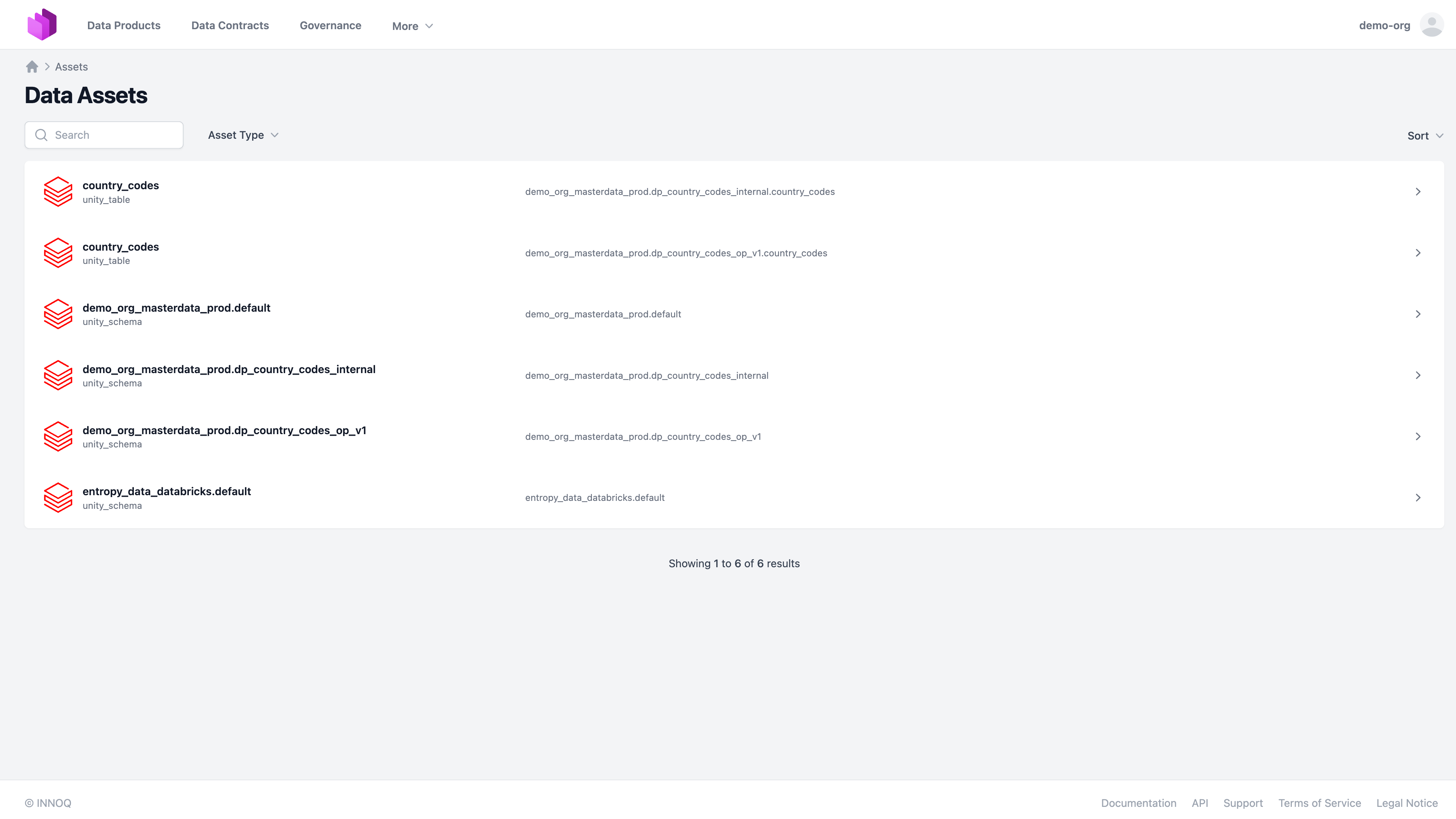
Recommendation: Databricks Asset Bundle
Databricks Asset Bundles are a great way to build professional data products on Databricks. They include all artefacts, such as code, pipelines, DLT definitions, tests, and metadata to build and deploy data prpducts.
We have another tutorial that shows how to use the Databricks Asset Bundle with Entropy Data. You can find it on: https://www.datamesh-architecture.com/howto/build-a-dataproduct-with-databricks